Sensors¶
Sensors are an important part of automation. Below you see the app from previous section extended with code that includes a sensor for cpu load on the device where the script is executed.
1 2 3 4 5 6 7 8 9 10 11 12 13 14 15 16 17 18 19 | if __name__ == '__main__':
from kervi.application import Application
app = Application()
#create sensor
from kervi.sensors import Sensor
from kervi.devices.sensors.system import CPULoadSensorDeviceDriver
#create a senors that uses CPU load device driver
cpu_load_sensor = Sensor("CPULoadSensor","CPU", CPULoadSensorDeviceDriver())
#link to dashboard
cpu_load_sensor.link_to_dashboard("*", "header_right")
cpu_load_sensor.link_to_dashboard(type = "value", show_sparkline=True, link_to_header=True)
cpu_load_sensor.link_to_dashboard(type="chart")
app.run()
|
Use Ctrl+C in the terminal window if your application is still running and run the script again. Your app should now look like this.
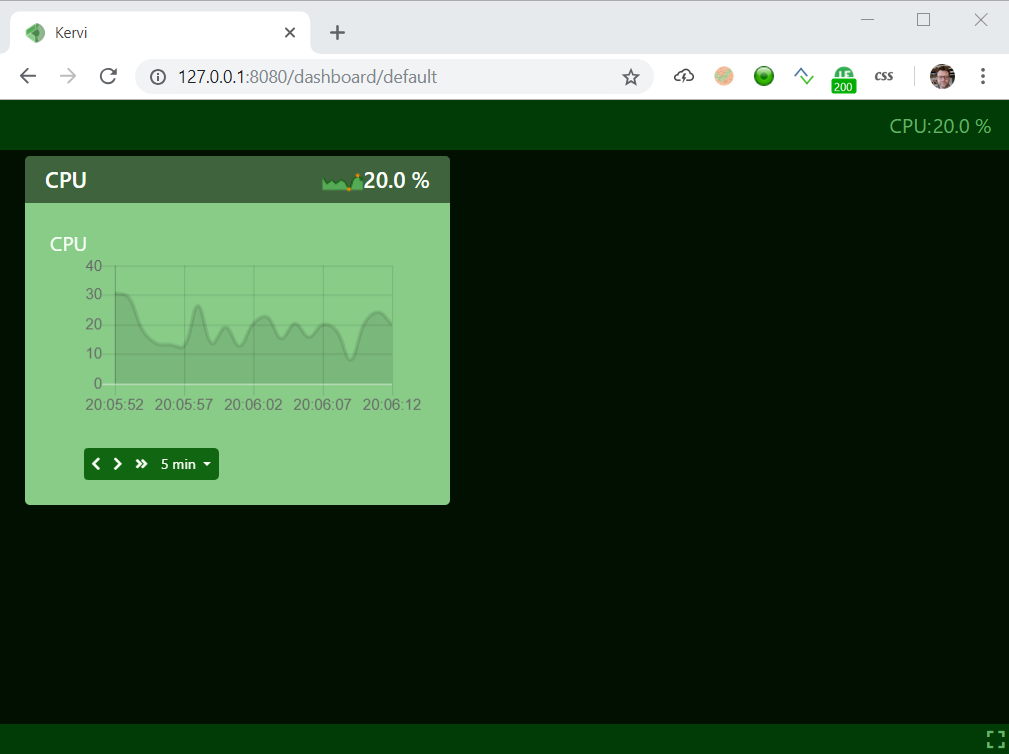
The UI is responsive and responds when you scale the browser window or view it on a mobile phone.
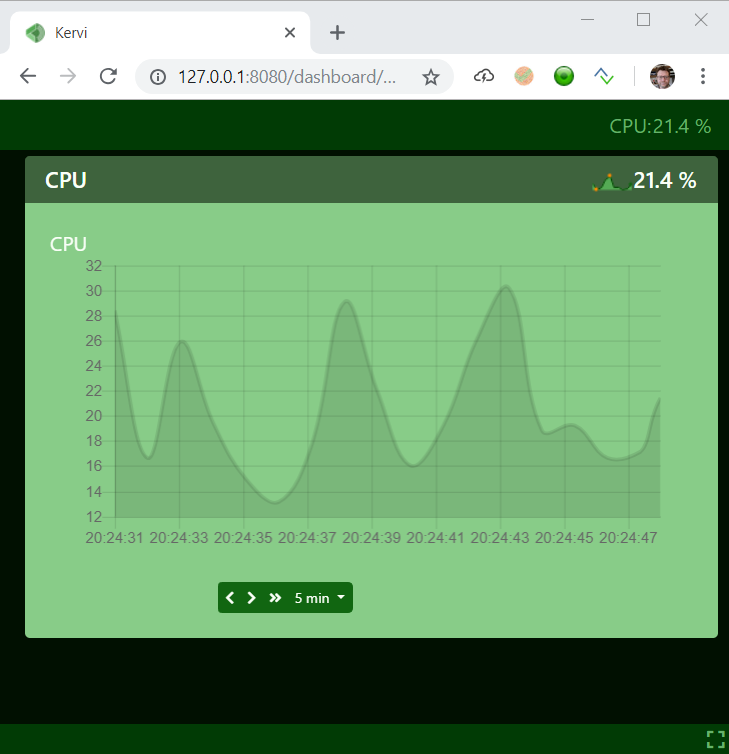
You can see the sensor device drivers that are available out of the box in the kervi device library
Read more about sensors here.
Proceed to the next chapter and lean how to react to sensor changes.